Garage Permits
As long as you have registered your vehicle in the Parking Portal, you no longer have to display the permit from the rearview mirror to park in the garage.
Credentials
Toll tags, QR codes, and garage access cards can all be used as credentials to access a garage. Only one car may park in the garage at a time. Once you use a credential to enter the garage, no other credential will work for entry until you have made a valid exit from that garage. When you exit the garage, you do not have to use the same credential for exiting as you did for entry. PTS highly recommends the toll tag option for those with Texas toll tags.
Toll Tag Access into Your Garage
If you have one of the three types of Texas toll tags on your vehicle, the tag can be added to be read at the gate and provide access into the garage. Visit the How to find my tag number page for help and to see all the tag types that can be used as credentials.
Registering your toll tag with PTS will have no impact on your toll tag account, nor will PTS be able to see any information or data connected to your toll tag account. We have used a system similar to this for many years for entry at PRC with great success.
The benefits include no longer having a card to keep up with, the gate will now open without lowering your window, and since you own the tag, there will be no cost to you.
PTS believes this is the best option for most users.
How to Register a Toll Tag
- Go to “Profile” tab in the Parking Portal
- Select Your Name from the top right
- Select Manage Your Account Information
- Click “Edit Credentials”
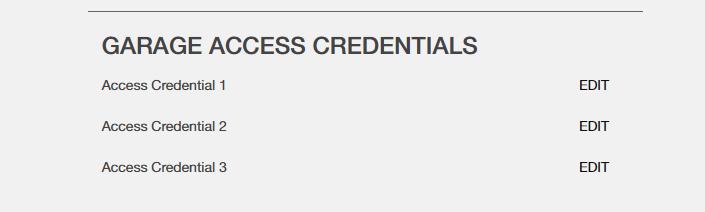
Enter your entire toll tag number, including any letters and punctuation. Click the How to find my tag number link for help and to see all the tag types that can be used as credentials.
You may register up to three credentials. This matches with the maximum number of vehicles you can register.
Garage Access via Toll Tag
There is no need to roll down the window when you use your toll tag. Enter the lane slowly and stop when the control column screen goes from blank to having “Access only” displayed. Wait for a moment while the equipment reads your toll tag. The screen will change to “Proceed” and the gate will go up.
Your vehicle’s windshield angle and height will play apart in determining the “sweet spot” where you tag will be read in the each lane and may vary by garage. If the screen does not change when stopped at the control column, very slowly inch your way forward towards the gate. Do not move so far forward that you hit the gate.
The most common entry error for those using toll tags is approaching the entrance or exit gate too quickly. If you approach the gate slowly and come to complete stop at the control column as described above, then your toll tag should work without issue. If you approach the gates and attempt to “roll through” the entrance/exit without stopping, there is a high probability your tag will not be read and the gate will not open.
A gate tag system and the system that reads your tag on the highway are very different. Highway systems have multiple readers positioned in various locations across the read point; gate entry readers are just a single reader. For them to work correctly you must stop momentarily at the control column.
QR Code
QR codes are specific to each permit. You’ll need to generate a new QR code for each academic year or semester based on the valid dates for your permit(s).
How to Get a QR Code and Dashboard Permit
- Log on to your parking profile https://utdirect.utexas.edu/apps/pts/parking/
- Log on to your parking portal
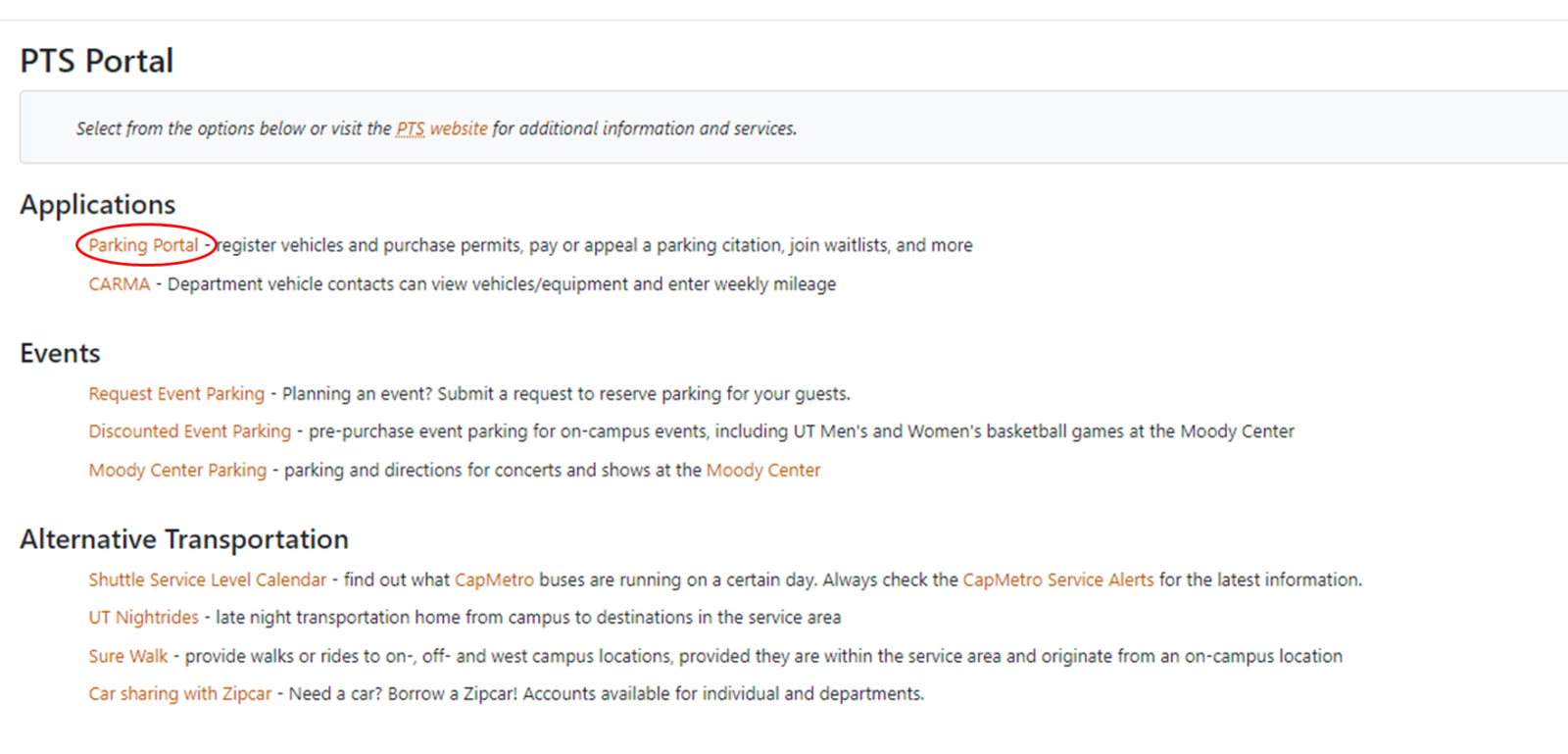
- Select View Your Permits
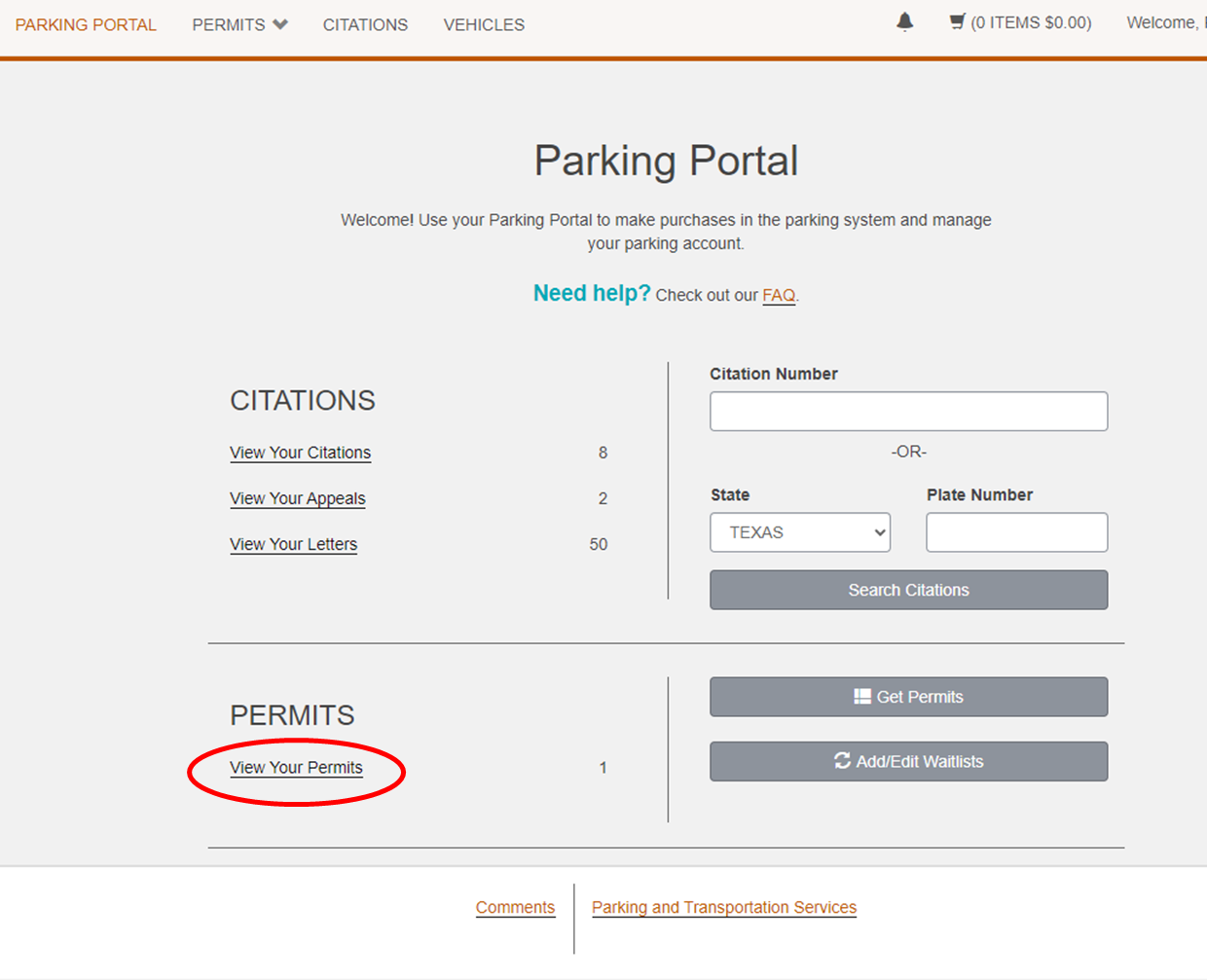
- Select Your Permit number
- Scroll to the bottom
- Use the print Permit button to print the QR code
Garage Access via QR Code
The first machine is the Card Reader control column. Enter the lane slowly and stop when the control column screen goes from blank to having “Access only” displayed. When this is displayed, place your QR code under the scanner. The screen will change to “Waiting” and then to “Proceed” and the gate will go up.
Insert your phone, permit (back), or print out so the QR code is in the rectangle on the “Scan Barcode Here” sticker.
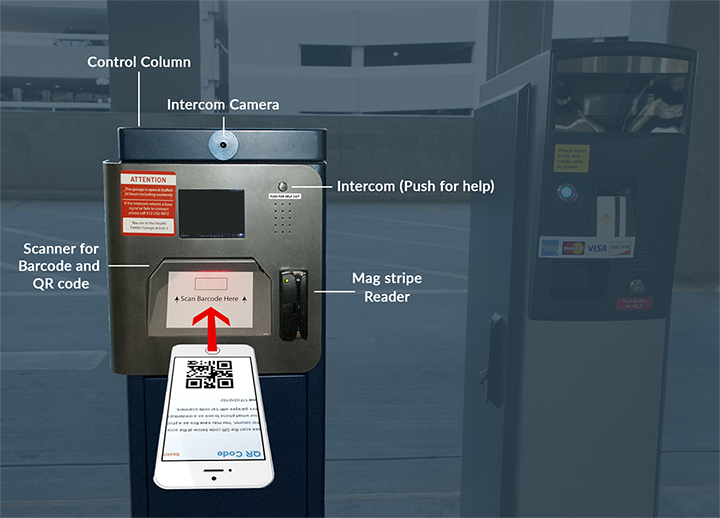
Assistance at the Entry or Exit Gate
If you need assistance at any time, push the intercom button.
Non-Permit Holders
Departments that purchased one use cards had until March 2, 2018 to use at non-converted garages or exchange them at no charge for chaser tickets. One use cards can no longer be used or exchanged at any garage.
Parking Perks/Occasional Parking A toll tag cannot be associated with your Occasional Parking/Parking Perks account, you must use the QR code to access the garages.
For information on how chaser tickets work, please visit the Visitor Garage Validations page.
The garage equipment conversion did not impact on chaser tickets, validated tickets, or daily paid tickets.

