2025-26 Faculty/Staff Permit Renewal Dates
| Renewals Open | Permit Types | Locations/Description | Renewal Deadline |
| July 8 | F01 F02 F03 F04 | San Jacinto Garage San Antonio Garage Brazos Garage 27th Street Garage | August 31 |
| July 15 | F05 F06 F09 F0Q F0W | Manor Garage Speedway Garage Conference Center Garage Nueces Garage Rowling Hall Garage | August 31 |
| July 22 | F11-13 F15-97 F99 | Lots 11, 13 Lots 15, 16, 18, 19, 20, 21, 22, 24, 26, 31, 32, 35, 36, 37, 39, 52, 56, 59, 97 F99 spaces | August 31 |
| July 30 | F98 | F98 spaces | August 31 |
| July 31 | F14 O | Lot 14 O spaces | August 31 |
| August 1 | F07 F08 F0Y F0Z | Trinity Garage Guadalupe Garage East Campus Garage Health Center Garage | ongoing |
| August 1 | A AN, AN+ D, D+ M N, N+ | surface lot evening shift ADA motorcycle evening/weekend | ongoing |
If you miss the renewal deadline for a location that is not waitlisted (see permit table under "How to purchase"), you can still purchase the permit online after the deadline.
Permit Purchase/Renewal
Permits can be purchased and renewed online through My Parking Profile. To select the permit you want to purchase or renew:
- Log onto your parking profile, https://utdirect.utexas.edu/apps/pts/parking/
- Select the orange Parking Portal
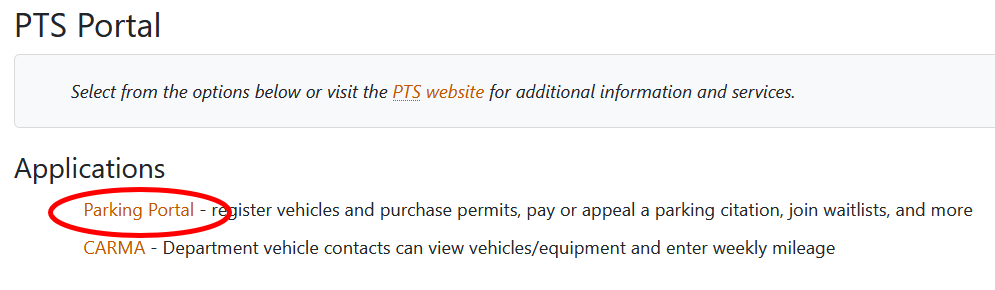
- Log onto the new site
- Select Get Permits
- Select Car Permit
- Select the permit to purchase
- Follow the steps to complete the purchase
There is no permit to display (unless you are an O, F05, F07, F14, F21, F98, or F99 permit holder). Your license plate registration will be used to determine permit status.
M Permit Renewals
If you have an M permit (motorcycle/moped) in addition to an A, D, D+, F, or O car permit, please renew your car permit first. Once your car permit has been renewed, your M permit can be renewed at no cost beginning August 1.
O, F05, F07, F14, F21, and F99 Renewals
Your permit will be mailed to you. To ensure it is mailed to the correct address, go to the Parking Portal:
- You must go to the Parking Portal or Workday to see addresses we have on file. Employees and appointed affiliates must update their address in Workday.
- You still need to register you vehicles to your permits. Enforcement is by license plate even if you have a hangtag.
- If the address you want is not listed, you can update your addresses through Personal Information in Workday. Address updates take 24-48 hours to appear on your parking profile, so be sure to make them as soon as possible.
After completing your purchase/renewal, you should receive your new permit at the address of your choice in mid-August. The new permit becomes valid on August 20, 2025.
Vehicle Registration
To check your license plate registrations through My Parking Profile:
- Select the orange Parking Portal
- Log onto the new site
- Select VEHICLES from the top menu.
- Add, Edit or remove the car (or motorcycle, or bicycle) as necessary.
- To add a car (or motorcycle, or bicycle), select Add Vehicle, Add Motorcycle/Moped, or Add Bicycle/eScooter button.
- You must register it to your account and then add it to all matching type permits/pass to avoid citations. Only vehicles registered to the permit are valid for parking. Matching type means motorcycles/mopeds on M permit. Bicycles and personal e-Scooters on B permits. Cars on other permits and passes.
You may register up to three vehicles, but only one registered plate can be parked on campus at any given time. You must associate your vehicle plate to your permit. Failure to register and associate your plate to your permit may result in citations.
If You Have Citations
You will not be able to renew your permit until all outstanding citations are paid. You can access citations attached to your record as well as pay for them through My Parking Profile.
Waitlisting for a New Location
If you wish to park in a different location, renew your current permit and then enter the waitlist for the desired location. Click on the Parking Portal. Scroll down to the CITATIONS section and click View Your Letters. Review the list by Created On and Type to find the latest letter. Click on the Doc ID to open the letter. You may waitlist for up to two locations at a time. For additional waitlist information, see the F Permit Waitlist page.
Retirees
If you have a university appointment that includes any amount of financial compensation, you do not qualify for the retiree permit rate. Retirees who qualify can renew online at the retiree rate. If we do not have your retirement documentation and you are still showing the full rate, email parking@utexas.edu with your name, EID and retirement status.

